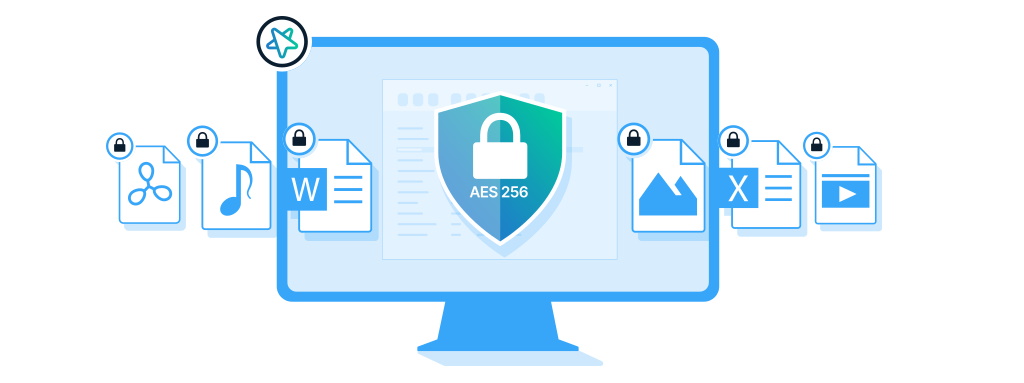Introduction to File Encryption on Windows
In today’s digital age, protecting sensitive data is crucial. File encryption on Windows can provide an extra layer of security by scrambling the contents of a file so that it can only be accessed by someone with the correct password or encryption key. In this guide, we will walk you through the process of encrypting files on Windows, explain the different types of encryption available, and provide tips for secure file sharing.
If you’re a Windows user, encrypting your files is easier than you think. In this comprehensive guide, we’ll show you how to encrypt files on Windows using built-in tools.
Table of Contents
What is Encryption?
Encryption is the process of converting plain text into a coded message. The coded message can only be read by someone who has the key to decrypt the message. Encryption ensures that your data is secure and protected from unauthorized access.
How to Windows Files Encryption
There are two methods you can use to encrypt your files on Windows: BitLocker and EFS. BitLocker is a full-disk encryption tool that comes with Windows 10 Pro, Enterprise, and Education editions. EFS, on the other hand, is a file-level encryption tool that comes with all editions of Windows.
Encrypting Files with BitLocker
- Click on the Start button and search for “BitLocker.”
- Click on “Manage BitLocker” and select the drive you want to encrypt.
- Click on “Turn on BitLocker” and follow the instructions to set up a password, recovery key, and choose how to unlock your drive.
- Once BitLocker is enabled, your drive will be encrypted, and you’ll be prompted to enter your password or recovery key every time you boot up your computer.
Windows Files Encryption with Encrypting File System (EFS)
- Right-click on the file you want to encrypt and select “Properties.”
- Click on the “Advanced” button and check the box that says “Encrypt contents to secure data.”
- Click on “OK” to save your changes. If you’re encrypting a folder, you’ll be asked if you want to encrypt all the files in the folder. Choose “Apply changes to this folder, subfolders, and files” if you want to encrypt everything.
- Click on “OK” to save your changes.
How to Decrypt Files on Windows
Decrypting your files is just as easy as encrypting them. Here’s how to do it:
Decrypting Files with BitLocker
- Open “This PC” and right-click on the encrypted drive.
- Click on “Manage BitLocker” and select “Turn off BitLocker.”
- Follow the instructions to enter your password or recovery key.
Decrypting Files with Encrypting File System (EFS)
- Right-click on the encrypted file or folder and select “Properties.”
- Click on the “Advanced” button and uncheck the box that says “Encrypt contents to secure data.”
- Click on “OK” to save your changes.
Tips for Secure Encryption
To ensure your files remain secure, here are some tips to keep in mind when encrypting your files:
- Choose a strong password or passphrase. Your password should be at least 12 characters long, and include a mix of upper and lowercase letters, numbers, and symbols.
- Keep your password and recovery key safe. Store your password and recovery key in a safe place where only you can access them.
- Use two-factor authentication. Two-factor authentication adds an extra layer of security to your encrypted files. You can use a fingerprint or smart card to unlock your encrypted drive. Backup your files. Always backup your encrypted files in case of data loss or corruption.
Conclusion
Encrypting your files is an essential step in securing your sensitive data. With the built-in tools provided by Windows, you can easily encrypt your files and keep them safe from prying eyes. Remember to choose a strong password, backup your files, and keep Remember to choose a strong password, backup your files, and keep your password and recovery key safe. By following these tips, you can ensure that your encrypted files remain secure and protected.
If you’re interested in learning more about tech, web Science-related topics, check out Web Tech Tips, a website that provides informative and insightful blogs on various subjects. Don’t forget to share this guide on social media and other platforms to help others learn how to Windows Files Encrypt and protect their sensitive data.