What is a Password Manager?
A password manager is a software application that helps you create, store, and manage your passwords for various online accounts. A password manager can make your online life easier and safer, by reducing the need to remember or type complex passwords, and by protecting your accounts from hackers and data breaches.
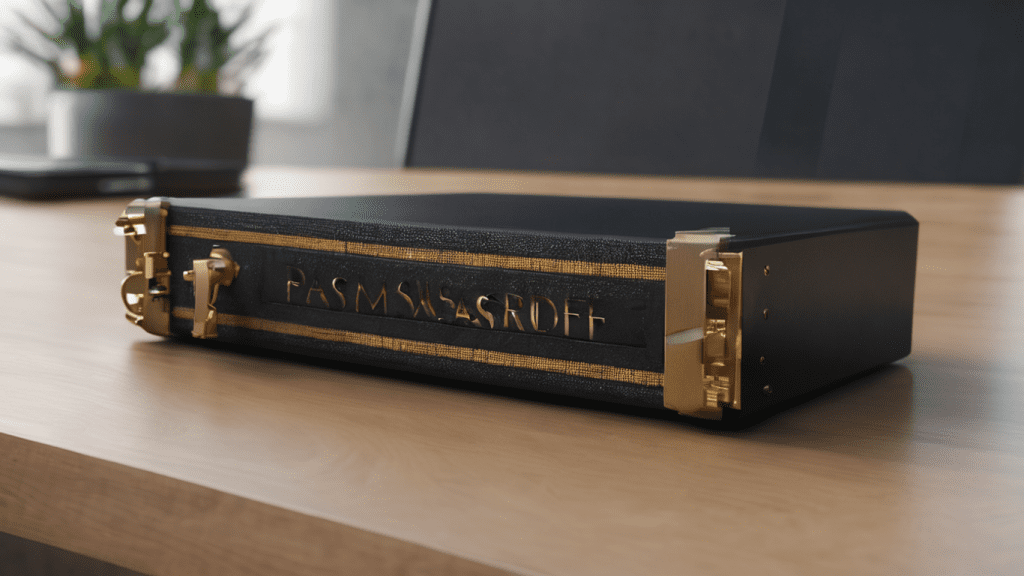
Table of Contents
How does a password manager work?
A password manager works by encrypting and storing your passwords in a secure vault, which you can access with a master password or a biometric authentication, such as your fingerprint. The password manager can also generate strong and random passwords for you, and fill them in automatically when you log in to websites or apps.
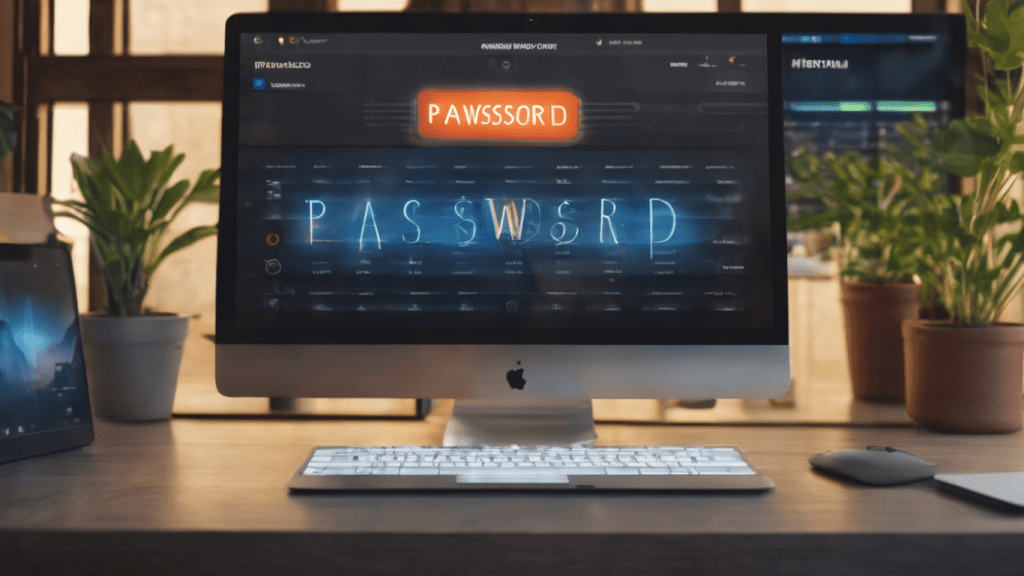
Some password managers can also sync your passwords across multiple devices, and alert you of any weak, duplicate, or compromised passwords.
What are the benefits of using a password manager?
Using a password manager can offer you several benefits, such as:
- Convenience: You don’t have to remember or type dozens of different passwords, or use the same password for multiple accounts, which is a bad security practice. You can also access your passwords from anywhere, and change them easily.
- Security: You can use unique and complex passwords for each account, without worrying about forgetting them. You can also avoid phishing and keylogging attacks, which try to steal your passwords by impersonating legitimate websites or recording your keystrokes. You can also enable multi-factor authentication, which adds an extra layer of security to your accounts.
- Privacy: You can keep your personal and financial information safe from hackers, scammers, or identity thieves, who may try to access your accounts or data. You can also use a password manager to store other sensitive information, such as credit card numbers, addresses, or notes.
How to choose a password manager?
There are many password managers available, with different features, prices, and reviews. Some of the factors that you may want to consider when choosing a password manager are:

- Compatibility: You may want to choose a password manager that works with your preferred devices, browsers, and platforms, and that can sync your passwords across them.
- Usability: You may want to choose a password manager that is easy to use, and that has a user-friendly interface, a password generator, and an autofill function.
- Security: You may want to choose a password manager that uses strong encryption, such as AES-256, and that does not store your master password or your encryption key. You may also want to check the security policies and practices of the password manager provider, such as how they handle data breaches, audits, or customer support.
- Cost: You may want to compare the prices and plans of different password managers, and see what features and benefits they offer. Some password managers are free, while others require a subscription or a one-time payment. You may also want to look for discounts, trials, or refunds. For more information, so please visit this link.
Some examples of password managers
Here are some examples of popular and reputable password managers, with their brief descriptions and links:
- [1Password]([object Object]): A password manager that offers advanced security, privacy, and usability features, such as a password generator, a password monitor, a travel mode, and a family plan. It costs $2.99 per month for individuals, and $4.99 per month for families.
- [LastPass]([object Object]): A password manager that offers a free plan with unlimited passwords and devices, and a premium plan with additional features, such as a password sharing, a dark web monitoring, and a priority support. It costs $3 per month for individuals, and $4 per month for families.
- [NordPass]([object Object]): A password manager that offers a simple and intuitive interface, and a secure encryption, based on the XChaCha20 algorithm. It costs $1.49 per month for a two-year plan, and $4.99 per month for a monthly plan.
- [Microsoft Edge]([object Object]): A web browser that has a built-in password manager, that can create, store, and autofill your passwords for free. It also has a password monitor, that can alert you of any leaked or compromised passwords.
Source(s) about Password Manager?
1. What is a password manager? How it works, and other FAQs
2. What Is a Password Manager? | Edge Learning Center
3. What is a password manager and how does it work | TechRadar
4. What Is a Password Manager? | Edge Learning Center
5. The benefits of using a password manager – Microsoft 365
6. What are password managers, how to pick the best one – Mashable
FAQs About Password Managers:
1. What is a password manager, and how does it work?
A password manager is a software application designed to help create, store, and manage passwords for various online accounts. It works by encrypting and storing passwords in a secure vault, accessible with a master password or biometric authentication. Additionally, it can generate strong passwords and automatically fill them in when logging in.
2. What are the benefits of using a password manager?
Using a password manager offers several advantages:
- Convenience: Eliminates the need to remember multiple passwords.
- Security: Enables the use of unique and complex passwords, protects against phishing and keylogging, and supports multi-factor authentication.
- Privacy: Safeguards personal and financial information from hackers and identity thieves.
3. How should I choose a password manager?
Consider the following factors when choosing a password manager:
- Compatibility: Ensure it works with your preferred devices, browsers, and platforms.
- Usability: Look for an easy-to-use interface, a password generator, and autofill functionality.
- Security: Choose a manager with strong encryption and secure practices.
- Cost: Compare prices, plans, and features, considering free options, subscriptions, and one-time payments.
4. Can you provide examples of popular password managers?
Certainly! Here are some examples along with brief descriptions and links:
- 1Password: Offers advanced security features and plans for individuals and families.
- LastPass: Provides free and premium plans with additional features like password sharing and dark web monitoring.
- NordPass: Known for a simple interface and secure encryption using the XChaCha20 algorithm.
- Microsoft Edge: A web browser with a built-in password manager and password monitor.
5. How much do these password managers cost?
Prices vary. Here’s a glimpse:
- 1Password: $2.99/month for individuals, $4.99/month for families.
- LastPass: $3/month for individuals, $4/month for families.
- NordPass: $1.49/month for a two-year plan, $4.99/month for a monthly plan.
- Microsoft Edge: Free, with built-in password management and monitoring features.

